The Outfield
New member
- Joined
- Jan 16, 2013
- Messages
- 2,547
- Reaction score
- 0
Guide: How to change site colors
When I joined the forum, I didn't really care for the dark blue background with light text because it bothered my eyes a bit. I went searching for some sort of solution, as I wasn't able to find any theme options in my control panel.
I came across an extension called Change Colors for modifying website colors for the Google Chrome web browser. It is really simple to use and this is how the website looks for me now:
(Click to enlarge)
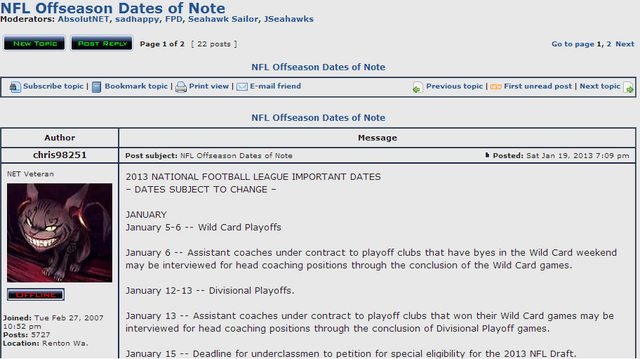
Note: This guide is for the Google Chrome web browser only, though I imagine there are similar extensions for other browsers.
How to change the site's colors:
1. Download and install Google Chrome if you haven't already.
2. Go to the Change Colors extension page on google.com and click "Add to Chrome"
3. After the extension has installed, reload Seahawks.net and you should now notice the Change Colors icon in your address bar:

4. Right-click on the icon and click Options, it will open a new tab.
5. Change the background color value to E8E8E8 and the foreground color value to 1C1C1C (essentially, swap them). You can change these values later to whatever colors you want.
6. Close that tab. Back on Seahawks.net, left-click on the Change Colors icon and click "Apply override on this domain"
7. Your theme should now be changed. Enjoy!
When I joined the forum, I didn't really care for the dark blue background with light text because it bothered my eyes a bit. I went searching for some sort of solution, as I wasn't able to find any theme options in my control panel.
I came across an extension called Change Colors for modifying website colors for the Google Chrome web browser. It is really simple to use and this is how the website looks for me now:
(Click to enlarge)
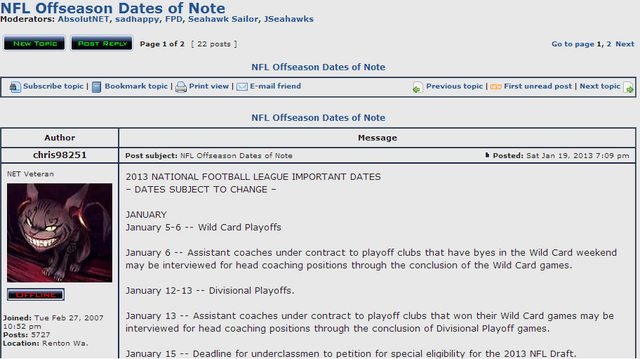
Note: This guide is for the Google Chrome web browser only, though I imagine there are similar extensions for other browsers.
How to change the site's colors:
1. Download and install Google Chrome if you haven't already.
2. Go to the Change Colors extension page on google.com and click "Add to Chrome"
3. After the extension has installed, reload Seahawks.net and you should now notice the Change Colors icon in your address bar:
4. Right-click on the icon and click Options, it will open a new tab.
5. Change the background color value to E8E8E8 and the foreground color value to 1C1C1C (essentially, swap them). You can change these values later to whatever colors you want.
6. Close that tab. Back on Seahawks.net, left-click on the Change Colors icon and click "Apply override on this domain"
7. Your theme should now be changed. Enjoy!
