Note from Anguish:
Want to drunkenly yell about the team on game day in real-time text? Now you can. :229031_banghead: :happydrunks: :waah: We also talk about other games and celebrate in the glorious 49er meltdowns.
It seems that a lot of people are having trouble getting into chat with the web client. There are several standalone applications (many of which are free) that you can download and use instead on your desktop or laptop. Phones and tablets have apps as well, but I don't have any experience with those. They are generally much simpler and more user-friendly though, due to their stripped-down features. All you really need for them are the IRC server (IRC.SEAHAWKS.NET) and channel name (#SEAHAWK_CHATTERS).
First, you need an IRC (Internet Relay Chat) client. They are small but versatile applications which are usually only a few megabytes in size and are generally freeware or shareware. I prefer mIRC as I've been using it for about 20 years now, since the days of Windows 3.1. It's free for about a month and then has a nag feature which stalls the launch for about 10 seconds. I finally paid $10 for a registration, but you can use it for as long as you'd like or use another client.
IRC client downloads
mIRC - http://www.mirc.co.uk/get.html (Windows only)
HexChat - http://hexchat.github.io/downloads.html (Win/Linux/Mac)
Colloquy - http://colloquy.info/downloads.html (Mac)
(Be sure to grab the appropriate 32/64 bit version for your system)
Setup
This setup will only cover mIRC, but it's generally the same for all clients and only requires a few simple steps. If you have another client and are having trouble setting it up, just ask in the thread and we can probably figure it out.
After you've installed mIRC, you'll get this. Just type your nick into the the Nickname box and hit OK. If it's already been registered or is currently in use, the server will prompt you to enter another when/if you connect. You'll be at a blank screen with a command line at the bottom.
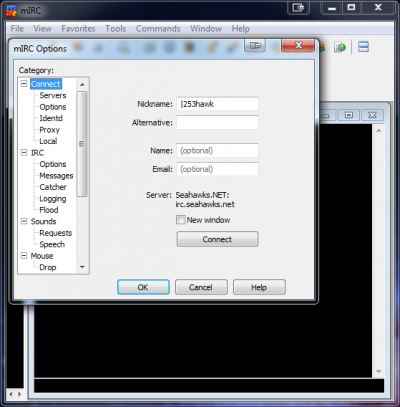
mIRC can be completely controlled from the command line, but many clients like it run scripts which run commands that can be performed via icons/buttons within the program or with right-click menus from the mouse. First, we need to connect to the IRC server. Almost all IRC servers use ports 6667-7000, which are typically already open on your system. If they're not, well, that's another bridge we can cross if any of you run into it (ohgodpleasedontmakemehelpyousetupyourrouter.)
The server is irc.seahawks.net. So in the command line, type in /s irc.seahawks.net and hit enter, or click the lightning bolt icon in the upper left. You'll get a flood of connection gibberish and hopefully see the welcome message from the server.
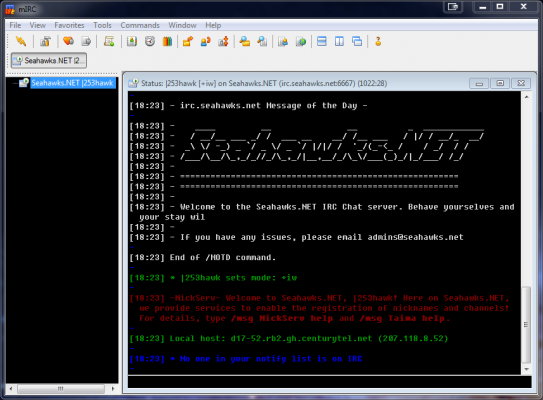
Now we're connected to the server, as you can see in the left window pane. You can be connected to dozens of servers and channels (chat rooms) simultaneously on each server. Many servers have a variety of channels/topics, but like Darrell Bevell, we're going to keep it one-dimensional here and just talk Hawks (since it's the only official channel on the server.) You can generally create any channel you'd like on a server and register it, if you'd like. From here, we need to get into a channel. So back in the command line box, we use the join command: /j #seahawk_chatters and hit enter. Boom. You should be in the den of iniquity.
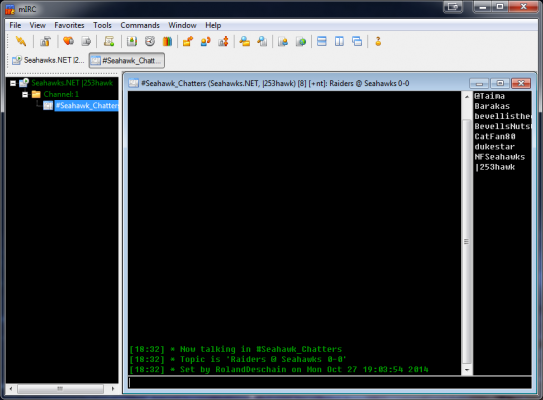
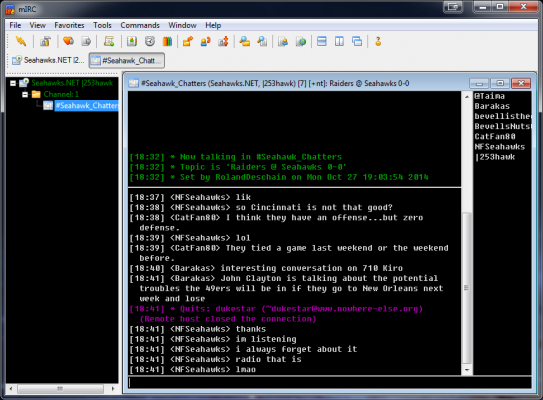
And that's pretty much it. Just use the command line box in the room to type as usual; hit enter to submit. You'll see a user list on the right (or you could if the page didn't cut off the pic) and two tabs on the top. The left one is the server window and the right one is the channel window. You can minimize the server window as you won't really need it any more, except for maybe identifying your nickname or other sensitive operations. You can do everything from any window's command line, though.
If you need help or have any questions about the plethora of features within the IRC clients such as how to register your nick, feel free to ask here or in the channel.
Since clicking on the CHAT button up in the toolbar has redirected you here, you can guess that this post is something that we want you all to read if you're going to participate in Seahawks.NET Gameday Chats.
You are HIGHLY ENCOURAGED to use an actual IRC client if you want to participate in Gameday Chats. Although we used to provide a web based client for connection, we have found it to be too unstable of a platform to support, and therefore we have ceased offering a web based connection. IRC itself is a VERY old and robust technology. So long as the server is running, it will have almost zero problems accepting connections and processing chatrooms. Do yourself a favor, install one of the clients based upon whatever platform you're using. If you're having an issue with an actual client, we'll do what we can to help you get connected. There is a list of IRC clients, sorted by platform, a couple of posts below this one.
One other thing to note if you choose that you must connect using a web based client such as Kiwi/Mibbit/QWebIRC or any other; If someone has gotten a connection from those services (which are outside of our control) banned or KLINED from using our IRC servers, you will also not be able to connect using that service as they mask actual connection points, and the mask will be banned or KLINED.
Want to drunkenly yell about the team on game day in real-time text? Now you can. :229031_banghead: :happydrunks: :waah: We also talk about other games and celebrate in the glorious 49er meltdowns.
It seems that a lot of people are having trouble getting into chat with the web client. There are several standalone applications (many of which are free) that you can download and use instead on your desktop or laptop. Phones and tablets have apps as well, but I don't have any experience with those. They are generally much simpler and more user-friendly though, due to their stripped-down features. All you really need for them are the IRC server (IRC.SEAHAWKS.NET) and channel name (#SEAHAWK_CHATTERS).
First, you need an IRC (Internet Relay Chat) client. They are small but versatile applications which are usually only a few megabytes in size and are generally freeware or shareware. I prefer mIRC as I've been using it for about 20 years now, since the days of Windows 3.1. It's free for about a month and then has a nag feature which stalls the launch for about 10 seconds. I finally paid $10 for a registration, but you can use it for as long as you'd like or use another client.
IRC client downloads
mIRC - http://www.mirc.co.uk/get.html (Windows only)
HexChat - http://hexchat.github.io/downloads.html (Win/Linux/Mac)
Colloquy - http://colloquy.info/downloads.html (Mac)
(Be sure to grab the appropriate 32/64 bit version for your system)
Setup
This setup will only cover mIRC, but it's generally the same for all clients and only requires a few simple steps. If you have another client and are having trouble setting it up, just ask in the thread and we can probably figure it out.
After you've installed mIRC, you'll get this. Just type your nick into the the Nickname box and hit OK. If it's already been registered or is currently in use, the server will prompt you to enter another when/if you connect. You'll be at a blank screen with a command line at the bottom.
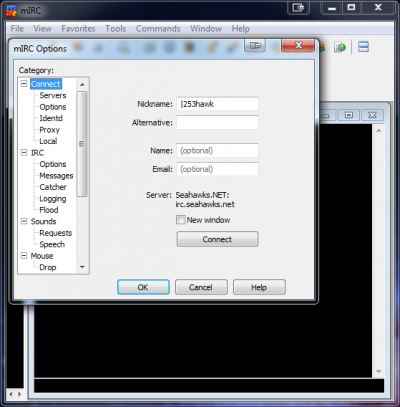
mIRC can be completely controlled from the command line, but many clients like it run scripts which run commands that can be performed via icons/buttons within the program or with right-click menus from the mouse. First, we need to connect to the IRC server. Almost all IRC servers use ports 6667-7000, which are typically already open on your system. If they're not, well, that's another bridge we can cross if any of you run into it (ohgodpleasedontmakemehelpyousetupyourrouter.)
The server is irc.seahawks.net. So in the command line, type in /s irc.seahawks.net and hit enter, or click the lightning bolt icon in the upper left. You'll get a flood of connection gibberish and hopefully see the welcome message from the server.
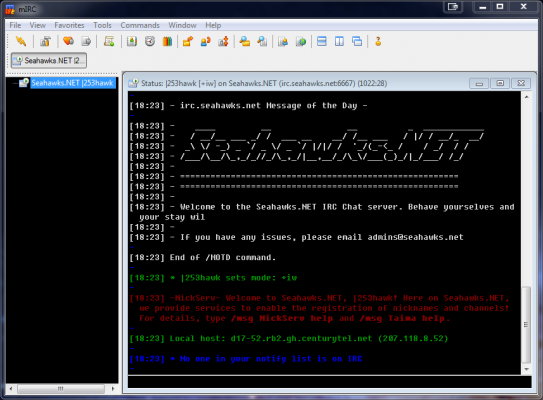
Now we're connected to the server, as you can see in the left window pane. You can be connected to dozens of servers and channels (chat rooms) simultaneously on each server. Many servers have a variety of channels/topics, but like Darrell Bevell, we're going to keep it one-dimensional here and just talk Hawks (since it's the only official channel on the server.) You can generally create any channel you'd like on a server and register it, if you'd like. From here, we need to get into a channel. So back in the command line box, we use the join command: /j #seahawk_chatters and hit enter. Boom. You should be in the den of iniquity.
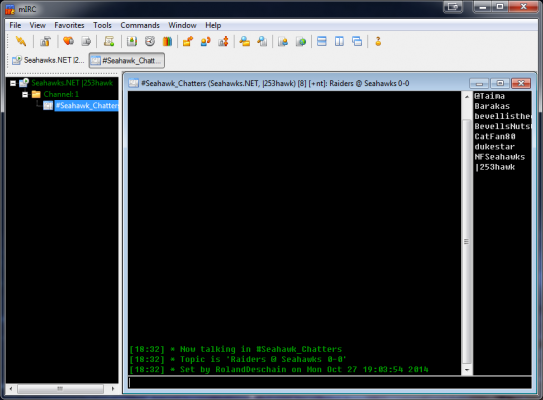
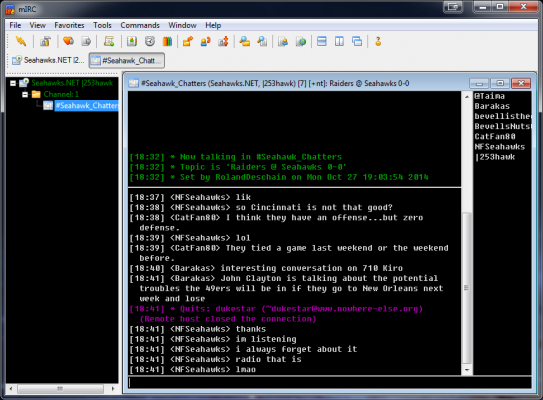
And that's pretty much it. Just use the command line box in the room to type as usual; hit enter to submit. You'll see a user list on the right (or you could if the page didn't cut off the pic) and two tabs on the top. The left one is the server window and the right one is the channel window. You can minimize the server window as you won't really need it any more, except for maybe identifying your nickname or other sensitive operations. You can do everything from any window's command line, though.
If you need help or have any questions about the plethora of features within the IRC clients such as how to register your nick, feel free to ask here or in the channel.
